

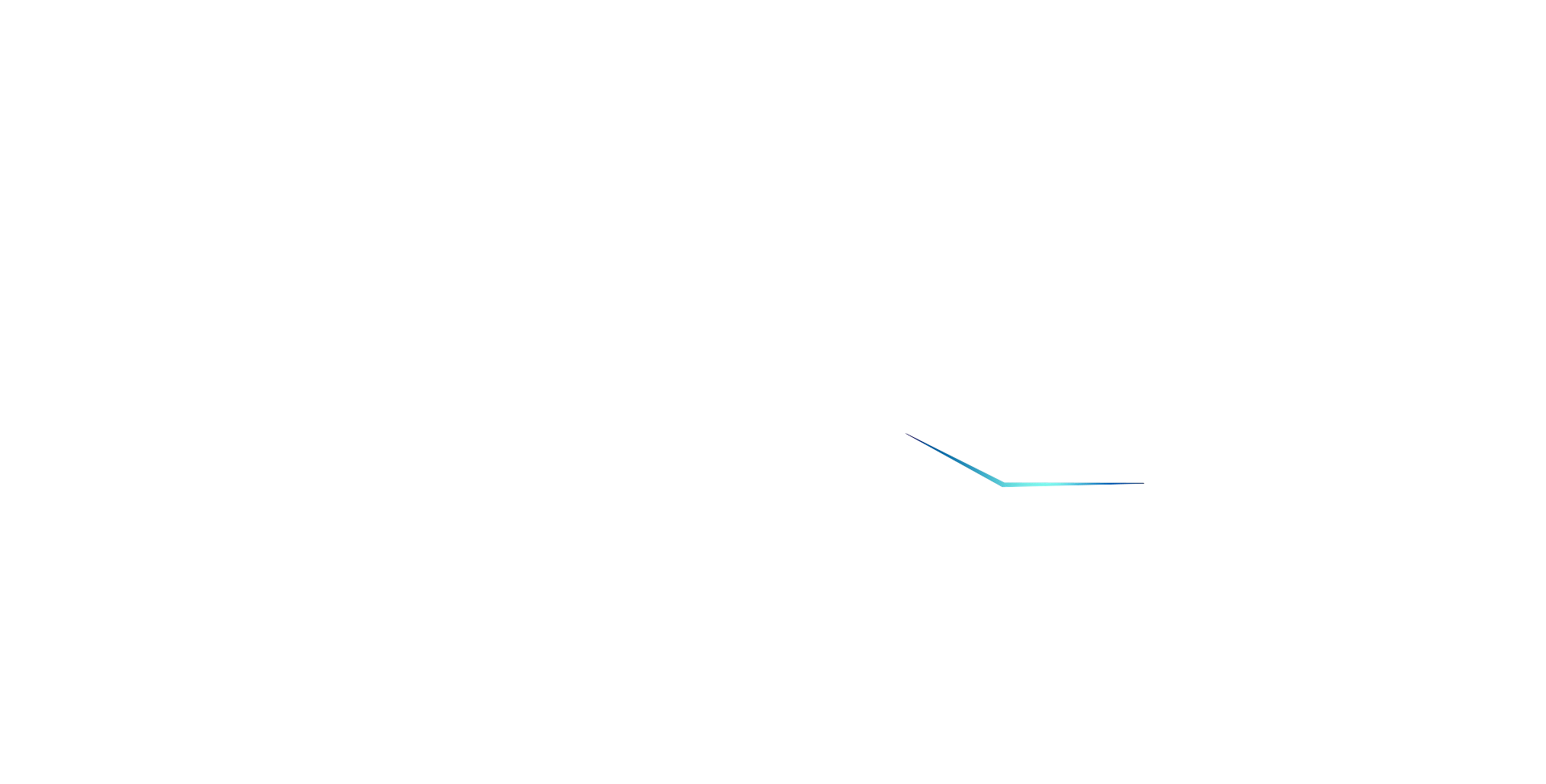




With the coming age of Internet of Things (IoT), it seems that this new technology must bring people more convenient life. But actually, there are now tons of smart bulbs, sensors or electronic devices flooding the market, do users really use them easily and smoothly? Unfortunately the answer is just "NO"! Because of these so-called smart devices CANNOT work together.
ASRock believes a qualified digital life should build on a well-connected and user-friendly environment. That’s why ASRock created X10. It's an all-rounder WiFi router which integrates IR and Zigbee functions anytime, anywhere, it allows you to manage, control or monitor smart devices across different brands. Just with a single APP.
ASRock X10 can perfectly serve you a simple and smart life which user never experience before. It’s just the goal which ASRock X10 is looking for!



ZigBee is the wireless protocol language that everyday devices use to connect to one another. ZigBee devices can transmit data over long distances by passing data through a mesh network of intermediate devices to reach more distant ones. ZigBee is typically used in low data rate applications that require long battery life and secure networking. ZigBee has a defined rate of 250 kbit/s, best suited for intermittent data transmissions from a sensor or input device.
ZigBee is the only standards-based wireless technology designed to address the unique needs of device-to-device communication in just about any market.



X10 allows users to control their home appliances remotely through infrared protocol. User may use great amount of IR database which has been implemented in cloud and can be download by APP, or learn the infrared codes of your home appliances.
Turn your smart phone into a universal remote controller for the home appliances. For instance, you can turn on the air heater or audio amplifier with ASRock X10 APP before arriving home.



X10 IoT router enables apps to enhance its mobile device coordinate with geo-fencing and location-based trigger command through an easy to use setting APP’s user interface. This enables apps to engage the location information of users with relevant sensor which can be automatically triggered and notification messages.
When users are leaving home (if the coordinate of X10 router was set as home), door sensor and alarm siren will be set as "ON" automatically. When uses are approaching home, the conditions will be turned "ON" and all sensors will be set as "DISABLE" without any control.
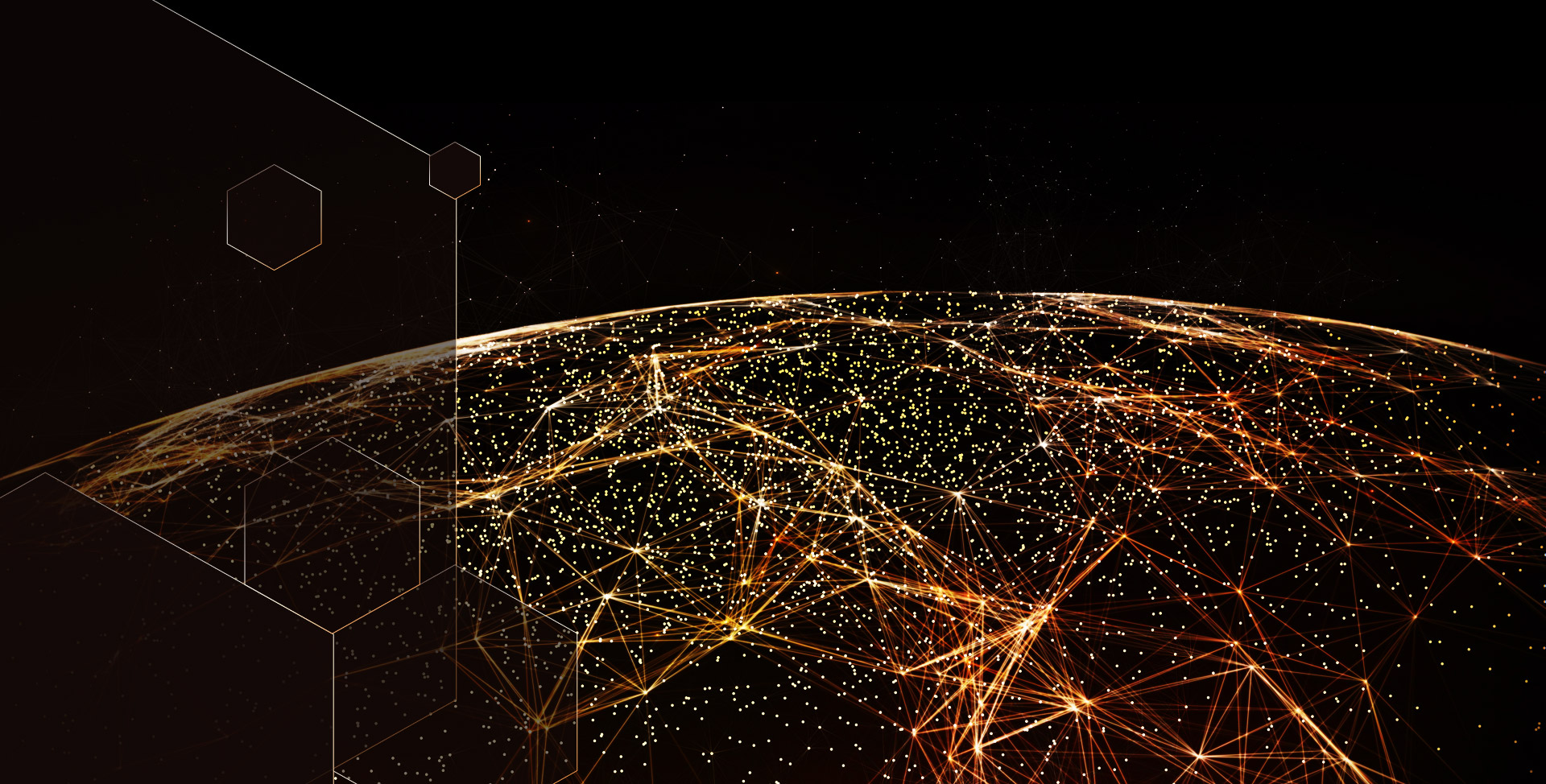


Even user is located in foreign country far away from his home, X10's advanced "machine to machine" (M2M) connecting technology enables secure and hassle free connectivity across multiple NATs. Forget those traditional setup methods such as fixed private IP, fixed public IP, DDNS, port forwarding and firewall rules. With X10 it's simple as signing up for a user account and registering your router, plus its machine to machine direct connect is much faster than traditional relay servers.


With wide sensor availability and supporting, user can also control numbers of connected devices from through the X10 smart home APP. The following list shows present supporting sensors and their relevant functions.

| Device Brand | Sensor Function Field | Product Model Name | Supporting Function Description | To Reset Sensor Once Pairing Failure |
|---|---|---|---|---|
| Philips | Lighting | Philips Hue White & Color Ambiance A19 Bulb | On/Off/Color adjustment/Diming | Trigger X10 to repair Hue bulb |
| Philips | Lighting | Philips Hue White & Color Ambiance A19 Bulb Gen 2 | On/Off/Color adjustment/Diming | Trigger X10 to repair Hue bulb |
| Philips | Lighting | Philips Hue White & Color Ambiance A19 Bulb Gen 3 | On/Off/Color adjustment/Diming | Trigger X10 to repair Hue bulb |
| Philips | Lighting | Hue White | On/Off/Diming | Trigger X10 to repair Hue bulb |
| Cree | Lighting | LED Light Bulb | On/Off/ Diming | 1. Install the bulb then turn off 2. turn on for 1 sec 3. turn off for sec 4. Repeat step 2& 3 for 4~5 times, until the bulb turn into off immediately 5. If bulb turned off for 1 sec, it has been rested for factory default. 6. Click the pairing button on X10 APP. Tune off the bulb again then on. |
| Sengled | Lighting | Z01-CIA19NAE26W Element Touch A19 LED Bulb | On/Off/ Diming | Press & hold the button on bulb for 20 sec. The bulb will flash for 5 times for repair. |
| GE | Lighting | Smart Bulbs | On/Off/ Diming | 1. Install the bulb then turn off 2. Turn off the bulb for 3sec 3. Turn on the bulb for 3 sec 4. Repeat step 2& 3 for 5 times, until the bulb turn flash & become original brightness |
| GE | Lighting | Link 90W Equivalent Bright White | On/Off/ Diming | 1. Install the bulb then turn off 2. Turn off the bulb for 3sec 3. Turn on the bulb for 3 sec 4. Repeat step 2& 3 for 5 times, until the bulb turn flash & become original brightness |

| Device Brand | Sensor Function Field | Product Model Name | Supporting Function Description | To Reset Sensor Once Pairing Failure |
|---|---|---|---|---|
| Securifi | Leakage Sensor | Securifi Flood Sensor | On&Off Status / Battery status | Remove battery. Press & hold the pairing button and put battery back. LED will show green light for 2 sec then twinkle periodically to activate pairing mode |
| Securifi | Door Sensor | Securifi Door/Window Sensor SZ-DWS04 | On&Off Status | Release the batter for 5 sec, Click the pairing button on X10 APP, the press & hold the temper switch for 3 sec, put the battery back |
| Swann | Door Sensor | Swann one Window & Door Sensors | On&Off Status | Keep pressing button to LED twinkle then release. Press button again while repairing |
| Swann | Motion Sensor | Swann one motion sensor | Motion Status | Keep pressing button to LED twinkle then release. Press button again while repairing |
| ACEXP | Door Sensor | Door/Window Sensor - PRFT02 | On&Off Status / Battery status | Power on. Press & hold the button for 5~6sec then LED turn into red ready for pair. The LED will be off after pairing |
| ACEXP | Motion Sensor | Human Body PIR PZIR01 | Motion Status / Battery status | Power on. Press & hold the button for 5~6sec then LED turn into red ready for pair. The LED will be off after pairing |
| Climax | Door Sensor | Climax Door Sensor DC-15ZBS | On&Off Status | Remove battery paper, and hold function button for 10 sec. Then release function button to rese, LED will flash one time and finish pairing |
| Climax | Motion Sensor | Climax Motion Sensor IR-9ZBS-SL | Motion Status | Power on. Click the pairing button on X10 APP, then press & hold the sensor button for 10 sec. Then release the button. |

| Device Brand | Sensor Function Field | Product Model Name | Supporting Function Description | To Reset Sensor Once Pairing Failure |
|---|---|---|---|---|
| Securifi | Power Outlet | Securifi Peanut Plug | On/Off | Press and hold the button 10 sec then release, unplug the outlet and plug it again |
| Samsung | Power Outlet | Samsung SmartThings Outlet F-CEN-APP-1 | On/Off | Press & hold the connect button to plug the outlet, and then release the button. It’s ready for pairing |
| Swann | Siren | SwannOne Outdoor Siren | On&Off Status | Keep press connect button, LED1 flash once tome, then release button, all LEDs flash to become pairing mode. Pairing waiting time only 8 sec (5 Beacon Request) |
| Climax | Power Outlet | Climax Power Outlet PSM-29ZBSR | ON/Off/Zigbee Repeater | Power on. Click the pairing button on X10 APP, then press & hold the sensor button for 10 sec. Then release the button. |
| Climax | Zigbee Repeater | Climax Zigbee Repeater RMB-29ZBSR | Zigbee Repeater/USB Power Apapter | Power on. Click the pairing button on X10 APP, then press & hold the function button for 10 sec. Release the button to finish pairing |



ASRock X10 provides various working modes which function is only provided on high-end routers. By easily setting, router turns into an access point or bridge network card quickly.
ROUTER MODE: X10 works as a W-Fi router with NAT and DHCP server function.
ACCESS POINT: X10 works with another SOHO router and provide W-Fi AP function.
REPEATER MODE: Set X10 as a W-Fi repeater to enhance Wi-Fi network.
BRIDGE MODE: X10 works with another SOHO router and provide wire forwarding function only.



Multi-user, multiple-input, multiple-output technology --- well known as MU-MIMO allows a Wi-Fi router to communicate with multiple devices simultaneously. This decreases the time each device has to wait for a signal and dramatically speeds up your network. Considering that the average household has upwards of eight devices battling for bandwidth simultaneously, MU-MIMO will increasingly improve your Wi-Fi experience.



Besides general SSID, ASRock X10 also builds in isolate SSID for children. This SSID enhance parental control function to make limited Internet access such as schedule, key word, URL filter and so on. Meanwhile, adult are still able to surf Internet and enjoy all contents without filtering through the original SSID. ASRock X10 also provide another SSID for visiting guests. By isolating specific SSID, any filter function or schedule limitation setting have no impact to another group.



ASRock X10 provides VPN server function with multiple dialing methods, including high security L2TP/IPSec and OperVPN. Users are able to bridge their home network and remote client together easily, and share files with each other. Furthermore, remote mobile devices can access X10 USB storage through DLAN protocol as well, like music streaming etc.



X10’s high gain antennas which get signal strength stronger and greater coverage than standard antennas. Dual bands deliver up to 5.7 dBi (2.4GHz) + 5.4 dBi (5 GHz) per antenna for up to 2x the antenna gain on the 5 GHz/2.4GHz band compared to standard antennas. Omni-directional dipole antennas design and Beamforming technology strengthens the Wi-Fi signal and coverage for better connectivity.
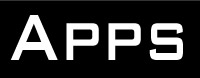





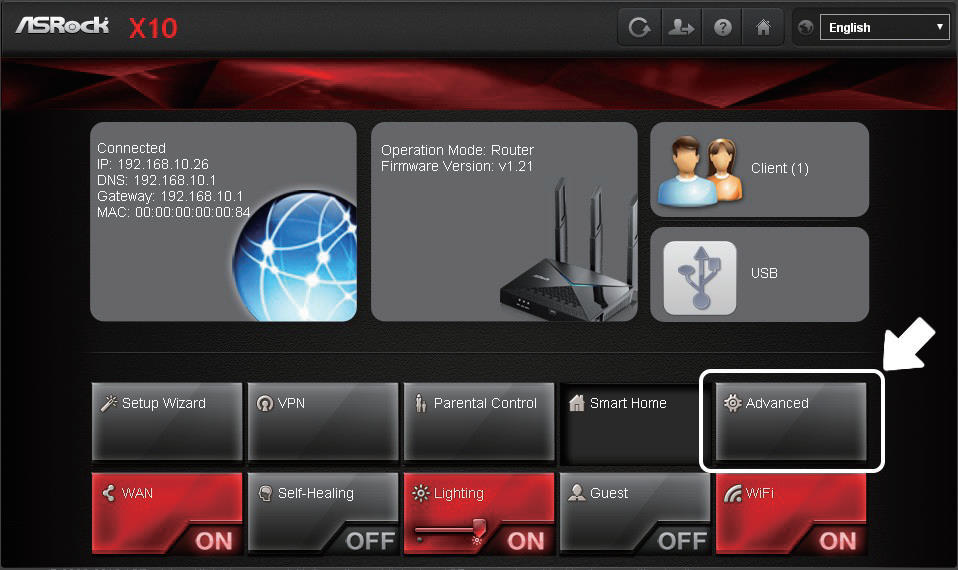

| Status LED Indicator | |||
|---|---|---|---|
 Flashing Dark Blue |  Solid Dark Blue |  Flashing Red |  Solid Red |
| Starting up | Connected to the internet | ADSL modem not detected / WPS connection failed | Modem detected but no internet connection |
| WPS LED | |
|---|---|
 Flashing Red |  Solid Red |
| Connecting to a WPS-enabled device | WPS connecte |









 h) Click the “Apply” button and then click “Reboot”
h) Click the “Apply” button and then click “Reboot”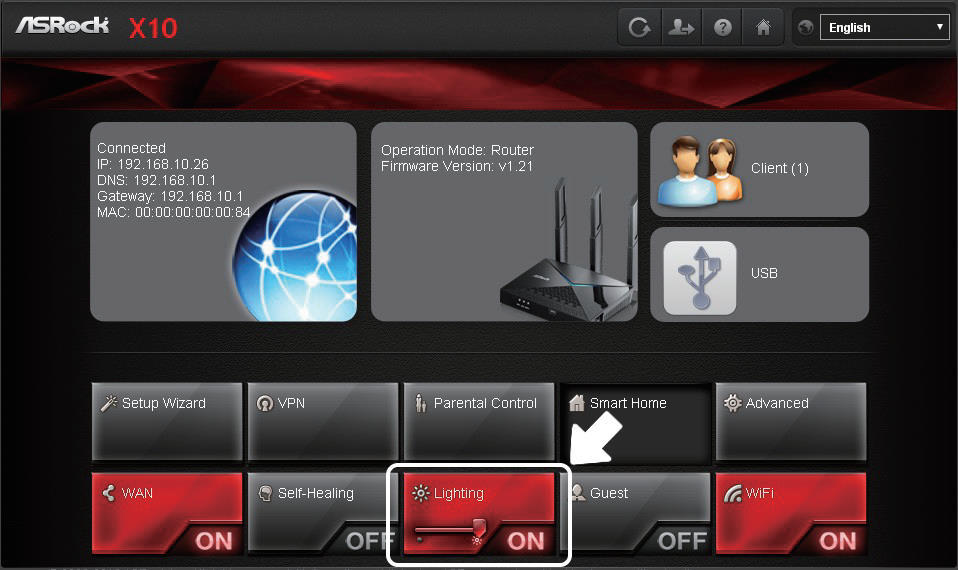







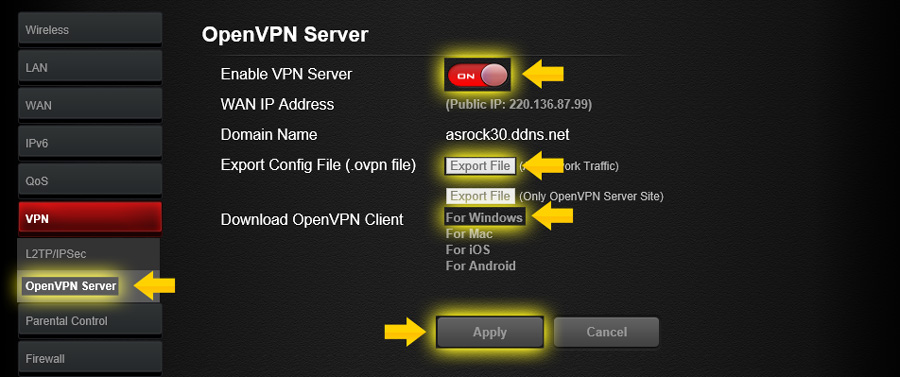
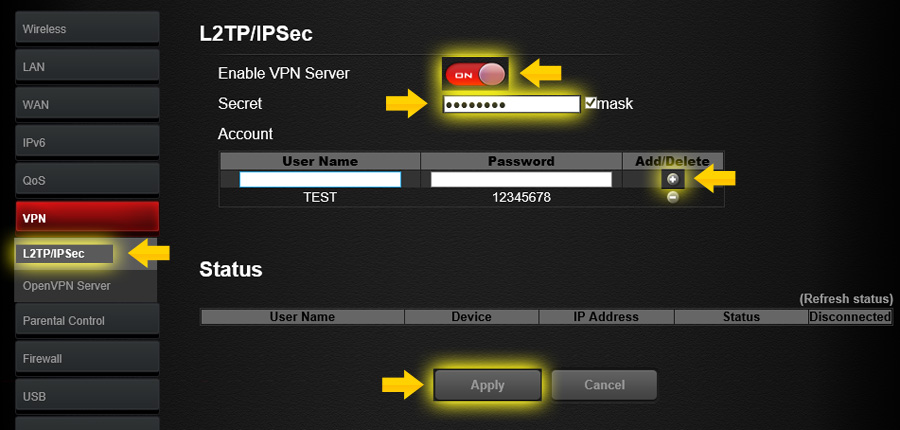
http://forum.ASRock.com/forum_topics.asp?FID=17&title=networking-products