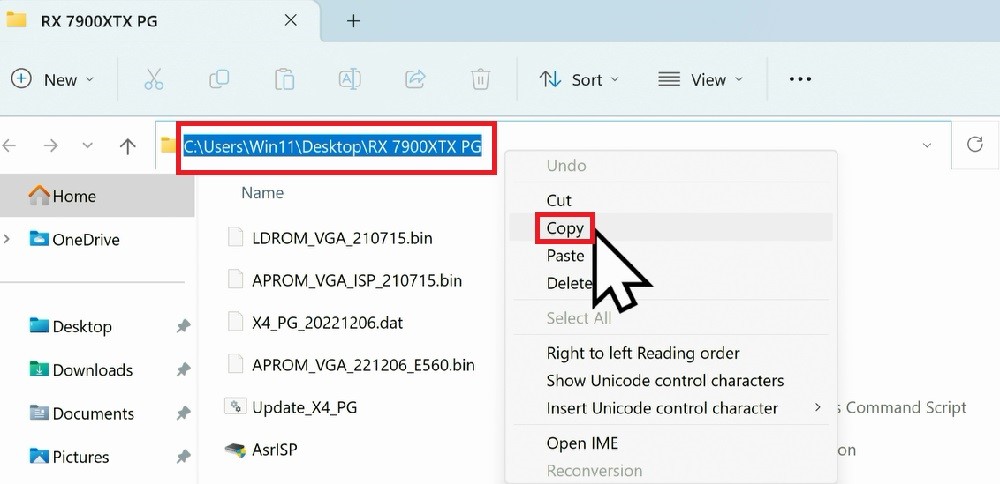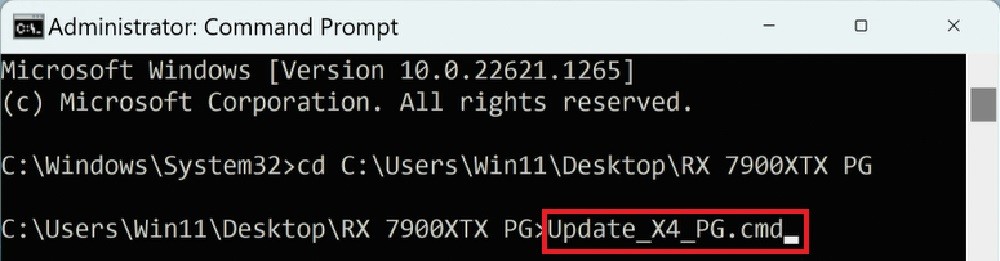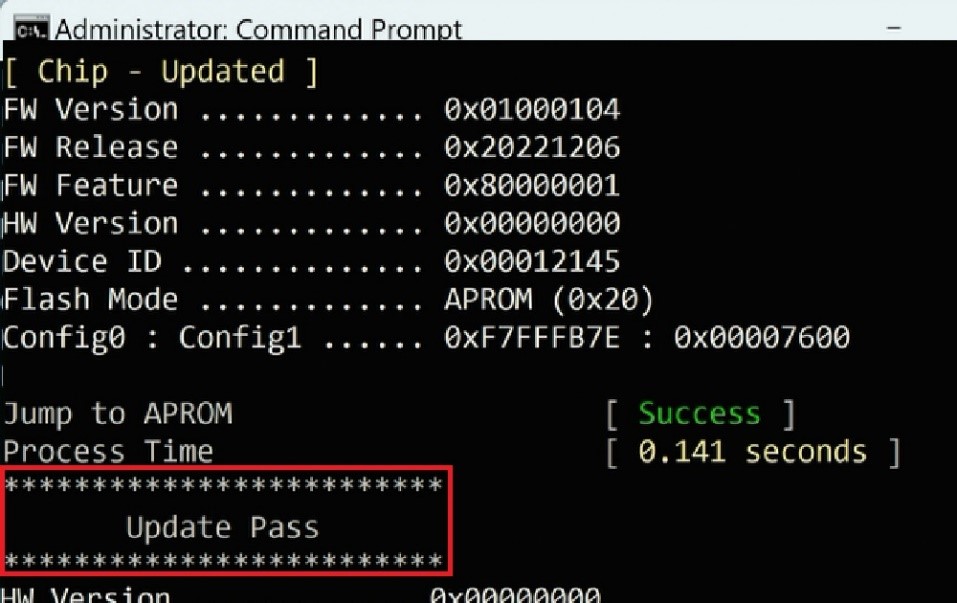ASRock
 Menü
Menü
Wir verwenden Cookies, um Ihnen ein individuelles und reibungsloses Erlebnis zu bieten. Wenn Sie diese Website besuchen, stimmen Sie unserer Verwendung von Cookies zu. Wenn Sie es vorziehen, keine Cookies zu akzeptieren oder weitere Informationen benötigen, lesen Sie bitte unsere Datenschutzerklärung.
| GPU | Model | Download | |
| AMD | RX 7900 XTX | RX7900XTX AQ 24GO | Link |
| RX7900XTX TCW 24GO | Link | ||
| RX7900XTX TC 24GO | Link | ||
| RX7900XTX PG 24GO | Link | ||
| RX 7900 XT | RX7900XT TC 20GO | Link | |
| RX7900XT PGW 20GO | Link | ||
| RX7900XT PG 20GO | Link | ||
| RX 7900 GRE | RX7900GRE SL 16GO | Link | |
| RX 7800XT | RX7800XT PG 16GO | Link | |
| RX7800XT SL 16GO | Link | ||
| RX 7700XT | RX7700XT PG 12GO | Link | |
| RX7700XT SL 12GO | Link | ||
| RX 7600 | RX7600 PG 8GO | Link | |
| RX7600 SL 8GO | Link | ||
| RX 6950 XT | RX6950XT OCF 16G | Link | |
| RX6950XT PG 16GO | Link | ||
| RX 6900 XT | RX6900XT OCF 16G | Link | |
| RX6900XT PGD 16GO | Link | ||
| RX 6800 XT | RX6800XT TCX 16GO | Link | |
| RX6800XT PG 16GO | Link | ||
| RX6800XT PGD 16GO | Link | ||
| RX 6800 | RX6800 PGD 16GO | Link | |
| RX6800 CLP 16GO | Link | ||
| RX 6750 XT | RX6750XT PGD 12GO | Link | |
| RX 6700 XT | RX6700XT PGD 12GO | Link | |
| RX 6650 XT | RX6650XT PGD 8GO | Link | |
| RX6650XT SL 8GO | Link | ||
| RX 6600 XT | RX6600XT PGD 8GO | Link |