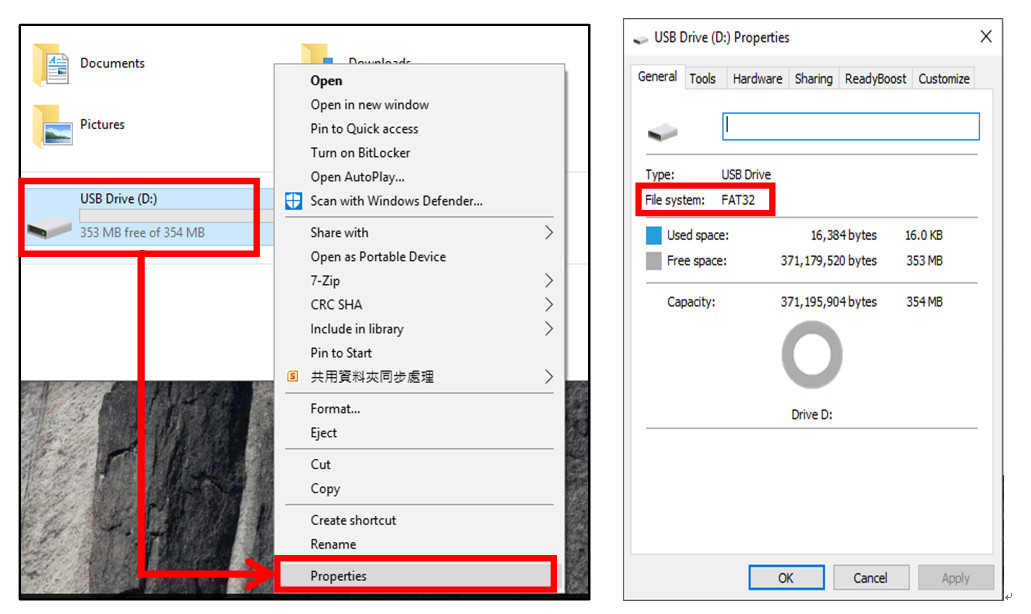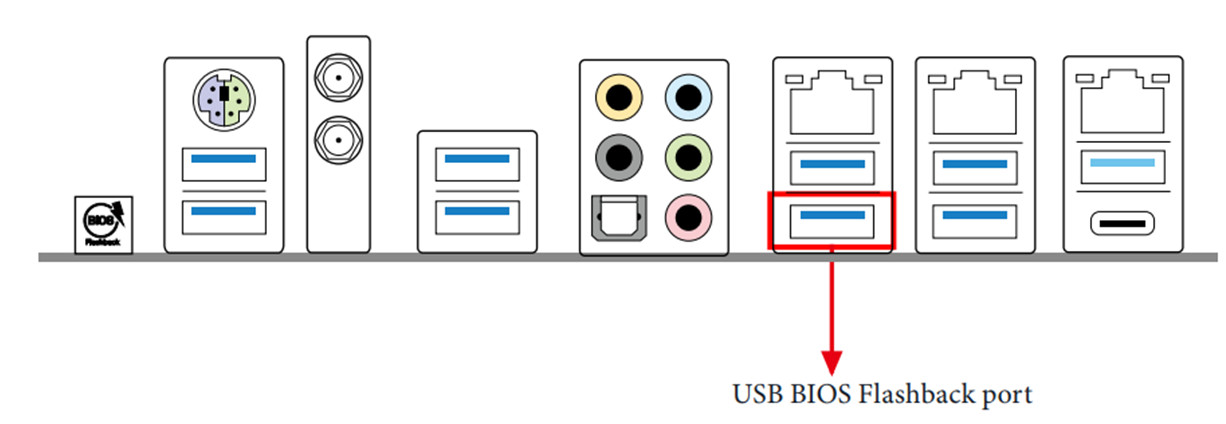A:Step 1. Download the BIOS P1.30 or later version from ASRock's website
X399 Taichi: https://www.asrock.com/mb/AMD/X399%20Taichi/index.asp#BIOS
X399 Prof. Gaming: https://www.asrock.com/MB/AMD/Fatal1ty%20X399%20Professional%20Gaming/index.asp#BIOS

Step 2. Please make sure that the file system of your USB flash drive is FAT32.
Go to This PC → Right click on the mouse → Select Properties → File system
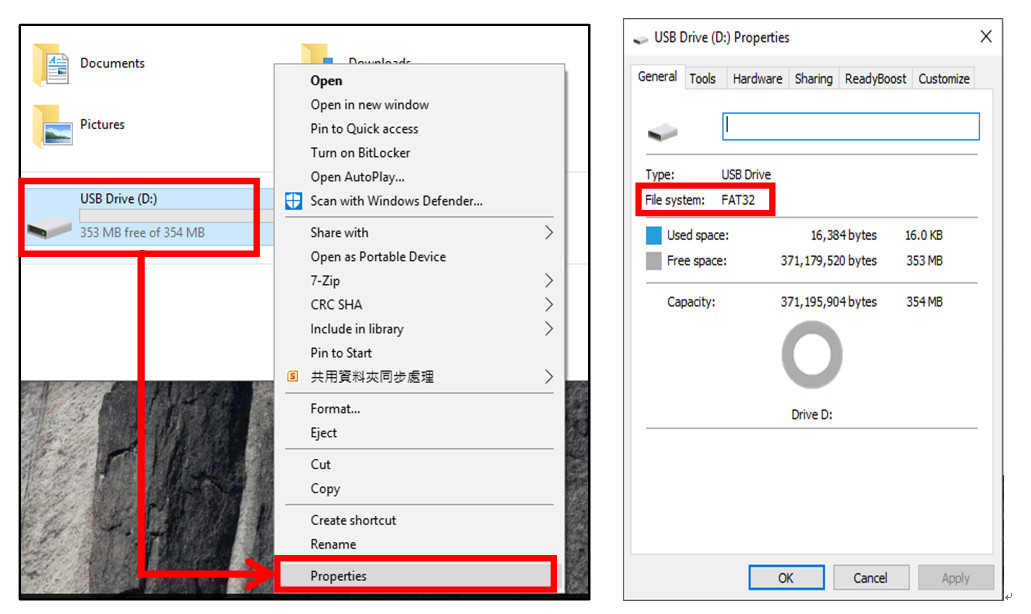
Step 3. If the USB drive is not FAT32 format, please create an USB flash with FAT32 format.
Go to This PC → Right click on the mouse → Select Format → Select FAT32 → Start

Step 4. Copy the BIOS file to your USB flash drive and extract BIOS file from the zip file.

Step 5. Rename the file to "creative.rom” and put the file on root directory

Step 6. Install the 24 pin power connector to the motherboard. Then turn on the AC switch of the power supply.
*There is no need to power on the system.

Step 7. Connect your USB drive to the USB BIOS Flashback port.
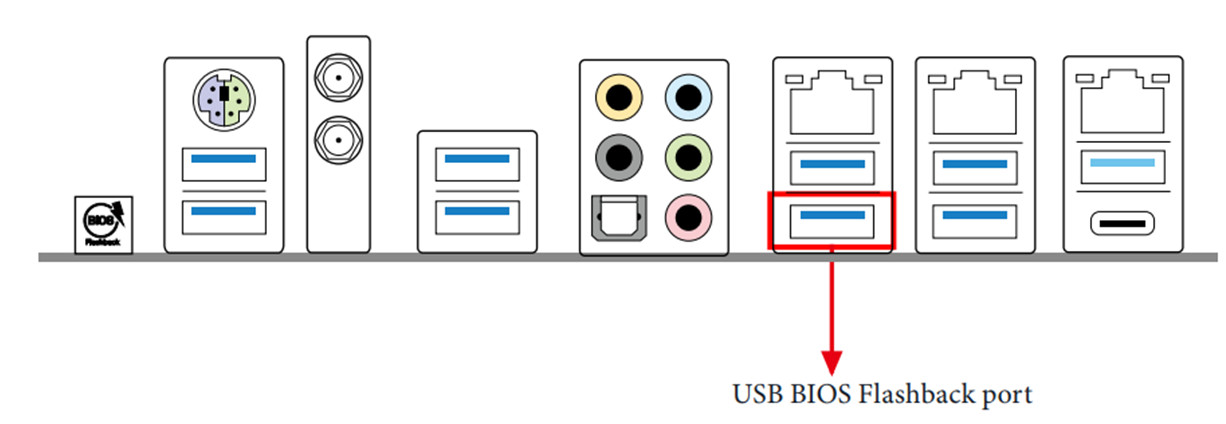
Step 8. Press the BIOS Flashback button for about three seconds. Then the LED starts to blink.

Step 9. Wait until the LED stops blinking, indicating that BIOS flashing has been completed.

*If the LED light turns solid green, this means that the BIOS Flashback is not operating properly.
1. Please make sure that you connect the USB drive to the USB BIOS Flashback port.
2. BIOS Flashback button (BIOS_FB1, see p.9, No. 19) allows users to flash the BIOS.
3. Flash the BIOS again from step 5.
 Menu
Menu